
Use code APPLE at checkout to enjoy 20% OFF your purchase! 🎉
Emojis have become an essential part of our daily communication. From expressing joy through a 😊 to illustrating frustration with a 😤, emojis add a layer of nuance to our messages that words alone often cannot convey. Whether you're texting friends, creating Instagram captions, or brainstorming TikTok ideas, emojis make conversations more vibrant, relatable, and fun. However, when these tiny icons disappear, it can leave users feeling a bit...😟.
If you’ve recently updated your iPhone and noticed emojis missing or not displaying correctly, you’re not alone. Let’s dive into the reasons why this happens and, more importantly, how to fix it.
Why Are iPhone Emojis Missing After an Update? 🤔
There are several reasons you might find your emojis missing or not working properly:
-
Incomplete Software Update
- Updates may fail to install all keyboard components, including emojis.
-
Unsupported Third-Party Apps
- Some apps don’t fully integrate with updated emojis, leading to glitches.
-
Region or Language Settings
- If your iPhone is set to a region or language incompatible with the emoji keyboard, they might not appear.
-
Outdated Apps or Keyboard Add-ons
- Older app versions may not support the latest emoji library.
-
Temporary Glitches
- Minor system bugs post-update can temporarily affect emoji functionality.

ZEERA MagFusion Pro MagSafe Leather Case
The Ultimate MagSafe Case with Leather, Carbon Fiber, and Denim Fusion Texture for iPhone 16 Pro Max
Shop Now
How to Restore Missing iPhone Emojis 🛠️
1. Update Your iOS to the Latest Version
- Go to Settings > General > Software Update and install any available updates. This ensures compatibility with the latest emojis.

2. Re-add the Emoji Keyboard
-
Navigate to Settings > General > Keyboard > Stickers.
-
Turn off the stickers, then the gray/blanks circles should no longer appear.
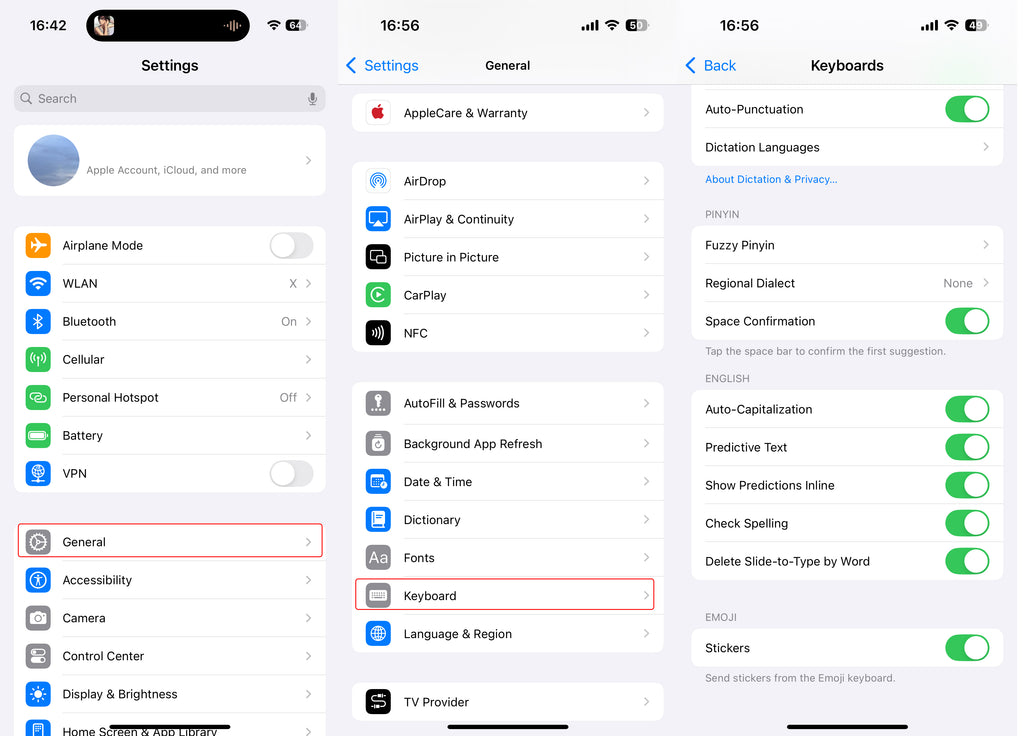
3. Restart Your iPhone
- A simple restart can fix temporary bugs. Hold the Power Button and swipe to restart.
4. Contact Apple Support
- If the issue persists, it may require a deeper investigation. Contact Apple Support to report the problem and get expert help.

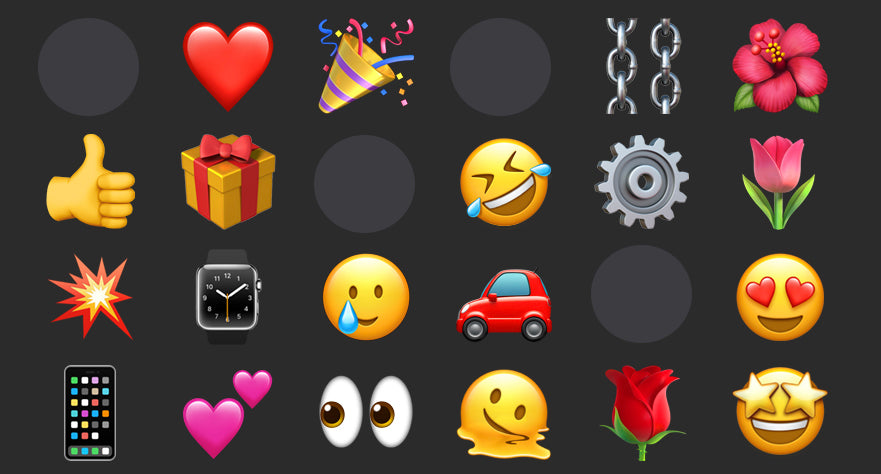







4 Kommentare
Maureen Teachman
iPhone 12
After the most recent update, keyboard is missing emoji and stickers
There is no option for stickers on the keyboard screen
Only possible cause is incomplete download. How can I re-download the last update for my iPhone 12
Beverly Henderson
Since my latest update my emoji through texting have disappeared. It wants me to create my own. How do I fix this ?
Thanks
Beverly Henderson
Since my latest update my emoji through texting have disappeared. It wants me to create my own. How do I fix this ?
Thanks
Susan Reshes
Since this latest upgrade too many things have been changed that are very difficult and confusing……..I’m not happy!!!