
¡Usa el código APPLE al finalizar la compra para disfrutar de un 20% de DESCUENTO en tu compra! 🎉
Los emojis se han convertido en una parte esencial de nuestra comunicación diaria. Desde expresar alegría con un 😊 hasta ilustrar frustración con un 😤, los emojis añaden una capa de matices a nuestros mensajes que las palabras por sí solas a menudo no pueden transmitir. Ya sea que estés enviando mensajes de texto a tus amigos, creando títulos para Instagram o pensando ideas para TikTok, los emojis hacen que las conversaciones sean más vibrantes, cercanas y divertidas. Sin embargo, cuando estos pequeños íconos desaparecen, los usuarios pueden sentirse un poco... 😟.
Si has actualizado recientemente tu iPhone y has notado que faltan emojis o que no se muestran correctamente, no eres el único. Veamos los motivos por los que esto sucede y, lo que es más importante, cómo solucionarlo.
¿Por qué faltan los emojis del iPhone después de una actualización? 🤔
Existen varias razones por las que es posible que tus emojis falten o no funcionen correctamente:
-
Actualización de software incompleta
- Es posible que las actualizaciones no puedan instalar todos los componentes del teclado, incluidos los emojis.
-
Aplicaciones de terceros no compatibles
- Algunas aplicaciones no se integran completamente con los emojis actualizados, lo que genera fallos.
-
Configuración de región o idioma
- Si tu iPhone está configurado en una región o idioma incompatible con el teclado emoji, es posible que no aparezcan.
-
Aplicaciones o complementos de teclado obsoletos
- Es posible que las versiones anteriores de la aplicación no admitan la última biblioteca de emojis.
-
Fallos temporales
- Los errores menores del sistema posteriores a la actualización pueden afectar temporalmente la funcionalidad de los emojis.

Estuche de cuero ZEERA MagFusion Pro MagSafe
La funda MagSafe definitiva con textura de fusión de cuero, fibra de carbono y mezclilla para iPhone 16 Pro Max
Comprar ahoraCómo recuperar emojis perdidos del iPhone 🛠️
1. Actualiza tu iOS a la última versión
- Vaya a Configuración > General > Actualización de software e instale las actualizaciones disponibles. Esto garantiza la compatibilidad con los emojis más recientes.

2. Vuelve a agregar el teclado Emoji
-
Vaya a Configuración > General > Teclado > Stickers .
-
Desactiva las pegatinas, entonces los círculos grises/en blanco ya no deberían aparecer.
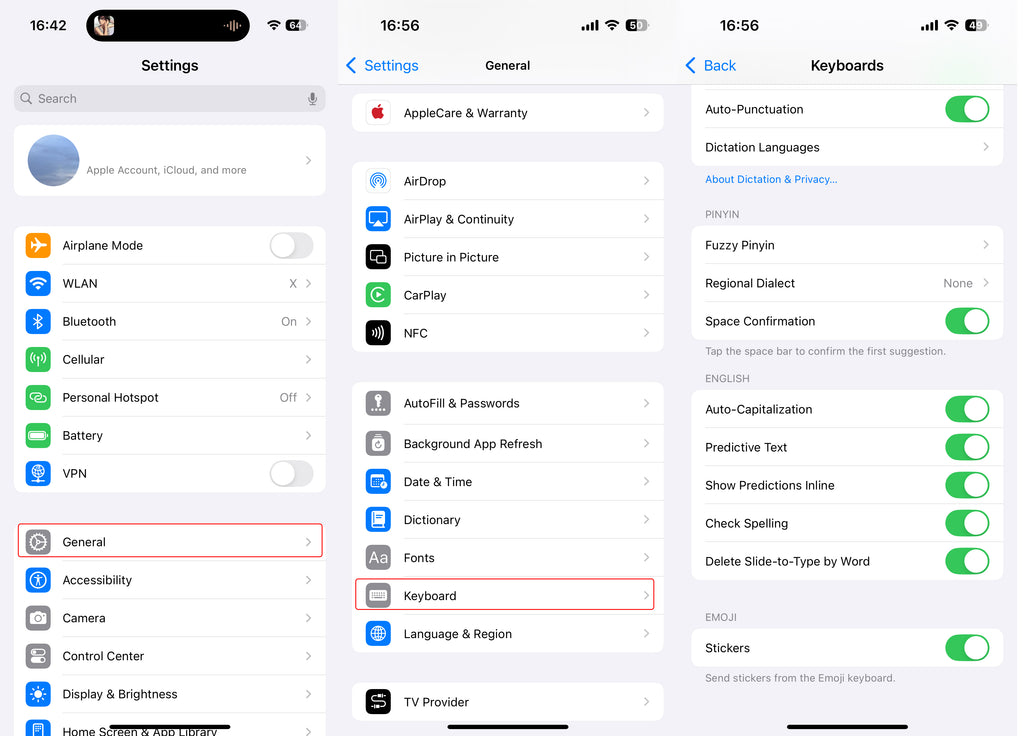
3. Reinicia tu iPhone
- Un simple reinicio puede solucionar errores temporales. Mantenga presionado el botón de encendido y deslice el dedo para reiniciar.
4. Contacta con el soporte técnico de Apple
- Si el problema persiste, es posible que sea necesario investigar más a fondo. Comuníquese con el soporte técnico de Apple para informar el problema y obtener ayuda de un experto.

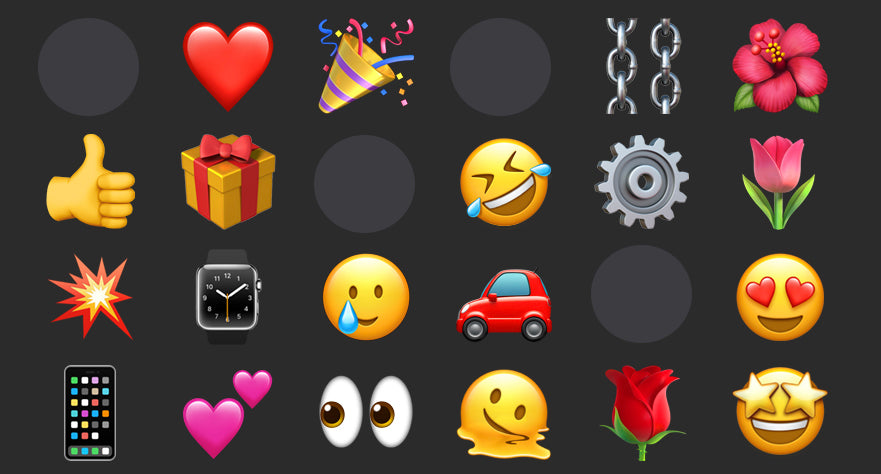







4 comentarios
Maureen Teachman
iPhone 12
After the most recent update, keyboard is missing emoji and stickers
There is no option for stickers on the keyboard screen
Only possible cause is incomplete download. How can I re-download the last update for my iPhone 12
Beverly Henderson
Since my latest update my emoji through texting have disappeared. It wants me to create my own. How do I fix this ?
Thanks
Beverly Henderson
Since my latest update my emoji through texting have disappeared. It wants me to create my own. How do I fix this ?
Thanks
Susan Reshes
Since this latest upgrade too many things have been changed that are very difficult and confusing……..I’m not happy!!!