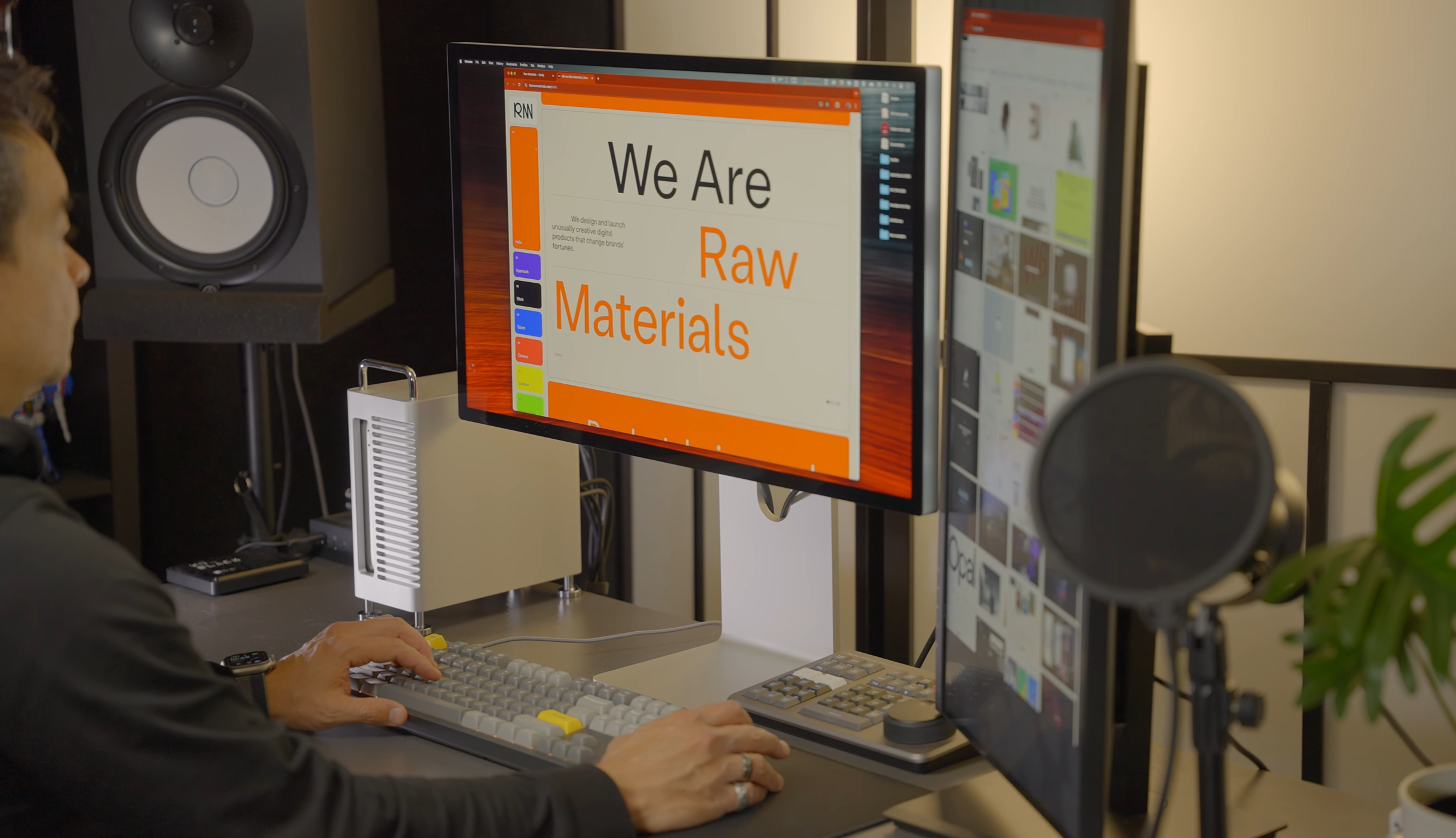The iOS 26.1 update has officially landed for compatible iPhones, and it brings a mix of new functionality, refined UI touches and crucial bug‑fixes. Whether you've already been running iOS 26 or are thinking of making the jump, here’s a detailed breakdown of what’s new, what’s fixed — and whether you should update now.

When was iOS 26.1 released?
iOS 26.1 was officially released on November 4, 2025, for all compatible iPhones
Which iPhones are compatible with iOS 26.1?
iOS 26.1 supports iPhone 11 and later iPhone 17 models, including iPhone SE (2nd generation) and above.

ZEERA MacForge Studio:CNC Aluminum Cooling Case for Mac Studio
CNC Aluminum Cooling Case for Mac Studio with Mac Pro Enclosure Design
Shop Now
iOS 26.1: What’s New in Apple’s Latest Update
Here are eight of the most notable additions and tweaks in iOS 26.1:
1. Expanded Apple Intelligence support
iOS 26.1 broadens language support in Apple Intelligence (for example, Chinese Simplified/Traditional, Japanese, Korean, Italian) making the AI features more accessible globally.

2. Writing Tool enhancements via Apple Intelligence
The writing‑tool feature of Apple Intelligence (which helps with summarizing, proofreading, rewriting) becomes more practical in iOS 26.1 thanks to wider language support and perhaps a small UI refinement. (While not entirely new, this update makes the tool more globally useful.)

3. Liquid Glass transparency toggle
The controversial “Liquid Glass” design introduced in iOS 26 receives a new toggle: users can now choose between the default Clear (more translucent) or Tinted (higher opacity, better contrast) modes under Settings > Display & Brightness > Liquid Glass. This addresses complaints about legibility in the ultra‑transparent mode.


Credit by MacRumors
4. Disable Lock Screen swipe to Camera
A new setting appears under Settings > Camera > Lock Screen Swipe to Open Camera that lets you switch off the “swipe left from lock screen to open camera” gesture. A subtle tweak, but one that helps prevent accidental camera launches.

5. Apple Music gesture control for MiniPlayer
In the Music app’s MiniPlayer, you can now swipe left/right to skip backward or forward between tracks. A smoother way to interact with your music without opening the full player.
6. New alarm interface: swipe to stop
The Clock app adds a “swipe to turn off” gesture for alarms (rather than just tapping). This helps reduce accidental dismissals when you’re half‑awake.

7. Manual workout logging in the Fitness app
You can now manually log workouts (choose type, duration, effort) directly from the Fitness app, rather than relying solely on automatic tracking.

8. Improved audio, capture & accessibility tweaks
iOS 26.1 also adds gain‑control support for external USB microphones in Local Capture, lets you change where local‑capture files are saved, improves FaceTime audio quality in low‑bandwidth environments, and enables default web‑content/communication‑safety filters for child accounts aged 13‑17 (region‑dependent).

ZEERA SuVolt Gen5 Qi2 Car Charger
The Best Active Cooling MagSafe Charger with 15W Wireless Output
Shop Now
Major Bug Fixes
iOS 26.1 focuses on improving overall system stability and reliability. The update resolves various bugs from iOS 26, enhances performance, and ensures smoother operation across compatible iPhones. Users can expect a more stable experience with fewer crashes, better connectivity, and improved responsiveness.
Should You Update iOS 26.1?
Yes, it’s recommended to update. iOS 26.1 brings new features and important bug fixes, improving performance, stability, and overall user experience on compatible iPhones.
What to Do Before You Update
-
Backup your iPhone: Use Settings > [your name] > iCloud > iCloud Backup > Back Up Now, or connect to a computer and perform a local backup in Finder (macOS) or iTunes/PC.
-
Check available storage: iOS updates usually need at least 5‑10 GB free — clear out unused apps, photos or videos if necessary.
-
Ensure you’re on a stable Wi‑Fi connection: Don’t download while switching networks or on a weak connection.
-
Plug into power: Avoid updating when the battery is low — you don’t want your iPhone to die mid‑update.