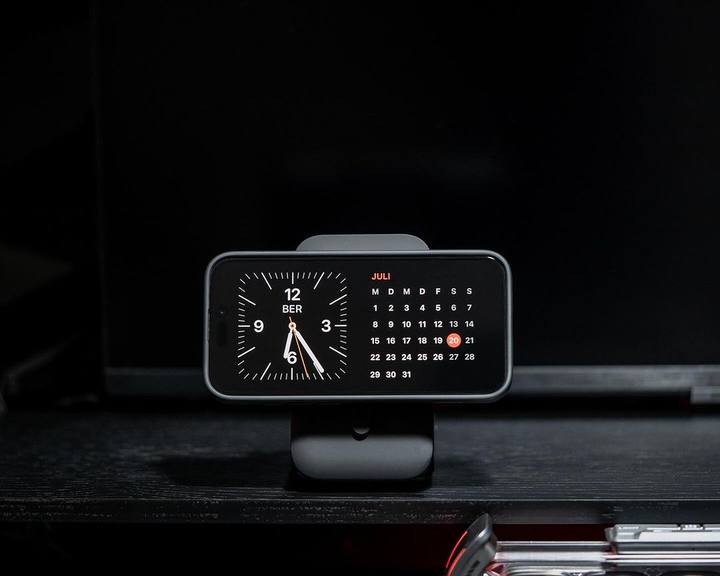As we eagerly await the September 2024 release of the iPhone 16 Pro Max, excitement is high not only for the latest hardware but also for the new iOS 18 download. Now that iOS 18 has officially launched, many users are eager to upgrade their devices and experience the latest features.
However, as with any major iOS update, issues can arise during the upgrade process. In this blog, we’ll explore common error codes you might encounter during the iOS 18 beta upgrade on your iPhone 16 Pro Max and provide clear solutions to help you resolve any problems that may come up.

ZEERA SuVolt Gen5 Qi2 Car Charger
The Best Active Cooling MagSafe Charger with 15W Wireless Output
Shop Now
What iPhone will get iOS 18?
iOS 18 supported devices is expected to be compatible with a range of iPhone models.While the official list of supported devices is typically released by Apple with the update, based on previous patterns, the following iPhones are likely to support iOS 18:
- iPhone 16,Pro,Plus,Pro Max
- iPhone 15,Pro,Plus,Pro Max
- iPhone 14,Pro,Plus,Pro Max
- iPhone 13,mini,Pro,Pro Max
- iPhone 12,mini,Pro,Pro Max
- iPhone SE (3rd generation)
What is error code iOS and How to fix iOS error ?
Error 1
Explanation: This error typically occurs during the installation phase of the iOS update.
Solution: Restart your device and try the update again. If it persists, try updating via iTunes or Finder.
Error 2
Explanation: Indicates a failure in communicating with Apple’s servers.
Solution: Check your internet connection and ensure Apple’s servers are online.
Error 9
Explanation: Often due to a hardware issue or faulty USB connection.
Solution: Check the USB cable and ports, and restart your device. Try updating again.
Error 14
Explanation: Usually related to issues with the device’s storage or file system.
Solution: Free up space on your device and try the update again. You may need to back up and restore the device if the problem continues.
Error 16
Explanation: This error can occur due to a failed update process or an issue with the device’s software.
Solution: Restart your device and attempt the update again. If the error continues, try updating via iTunes or Finder.
Error 27
Explanation: Often a hardware-related issue or a problem with the device’s firmware.
Solution: Ensure your device is connected properly and try the update again. If the error persists, consider seeking professional help.
Error 28
Explanation: This error indicates a problem with the device’s hardware or software.
Solution: Restart your device and attempt the update again. If the error persists, you may need to contact Apple Support.
Error 29
Explanation: Usually caused by a hardware problem or a corrupted software installation.
Solution: Try restarting your device and updating again. If the issue continues, consult Apple Support.
Error 50
Explanation: Often related to a problem with the iTunes or Finder update process.
Solution: Restart your computer and device, ensure iTunes or Finder is up to date, and try the update again.
Error 53
Explanation: Related to hardware problems, particularly with the Touch ID system.
Solution: If you recently had hardware repairs, contact Apple Support for assistance.
Error 56
Explanation: Indicates a problem with the device’s hardware or software.
Solution: Restart your device and try updating again. If the problem persists, contact Apple Support.
Error 77
Explanation: Often associated with a failure to verify the update.
Solution: Ensure your device is connected to the internet and try the update again.
Error 1015
Explanation: Indicates that the device has an outdated version of iTunes. Solution: Update iTunes to the latest version and try the update again.
Error 2000
Explanation: Usually a problem with the connection between the device and computer.
Solution: Check your USB connections and cables, and try the update again.
Error 3000
Explanation: Indicates an issue with the device’s software or update process. Solution: Restart your device and attempt the update again. If the problem persists, contact Apple Support.
Error 3014
Explanation: Typically caused by a failure in the communication between the device and Apple’s servers.
Solution: Check your internet connection and try updating again. If the issue continues, use iTunes or Finder to update.
Error 3194
Explanation: Related to issues with the device’s firmware.
Solution: Update your iTunes to the latest version and try the update again. If the problem persists, consult Apple Support.
Error 3200
Explanation: Occurs when the device is unable to connect to Apple’s servers. Solution: Ensure your internet connection is stable and try the update again.
Error 3210
Explanation: Usually indicates a problem with the device’s software or hardware. Solution: Restart your device and try updating again. If the error continues, contact Apple Support.
Error 4013
Explanation: Often related to issues with the device’s connection to iTunes or Finder.
Solution: Check your USB connection, restart both your device and computer, and try the update again.
For most of these errors, restarting your device, checking your internet connection, and updating your software or iTunes can help resolve the issue. If problems persist, contacting Apple Support is recommended.
3 Tips about Preparing for the iOS 18 Beta Installation
Before diving into the iOS 18 upgrade process and enjoy the new features on iPhone 16 Pro Max or other iPhone series, here are a few tips to ensure a smooth transition:
- Back Up Your Data: Use iCloud or iTunes/Finder to back up your important files and settings.
- Check Your Battery: Make sure your iPhone is fully charged or connected to a power source during the update.
- Read the Release Notes: Apple will publish detailed release notes outlining new features, improvements, and known issues. Familiarize yourself with this information before upgrading.
Conclusion
Upgrading to iOS 18 beta or public beta on your iPhone is an exhilarating leap into a world of new features and improved performance. However, stumbling upon error codes during the installation can be a real buzzkill. Don't worry, though! This blog post is here to guide you through the process, offering clear solutions to help you overcome any hiccups and enjoy the latest advancements with ease.
The Best MagSafe Accessory for iPhone 16 Pro Max
✨Check out Zeera's top-rated products for sleek style and optimal performance! 📱

ZEERA MagTri Qi2 MagSafe Charger
The Premium 3-in-1 Portable Travel Charger with 15W Wireless Output
Shop NowShare this blog:
Don't miss out! Enjoy 20% OFF using promo code APPLE. Share your upgrade stories or challenges below, let's build a supportive community together!✨
English:2024 iPhone 16 Pro Max iOS 18 Upgrade: Common Error Codes and How to Fix Them
Italian:Aggiornamento iOS 18 per iPhone 16 Pro Max del 2024: codici di errore comuni e come risolverli
Spanish:Actualización 2024 de iPhone 16 Pro Max iOS 18: códigos de error comunes y cómo solucionarlos
German:2024 iPhone 16 Pro Max iOS 18-Upgrade: Häufige Fehlercodes und wie man sie behebt
Turkish :2024 iPhone 16 Pro Max iOS 18 Yükseltmesi: Yaygın Hata Kodları ve Nasıl Düzeltilir
Hungarian: 2024 iPhone 16 Pro Max iOS 18 frissítés: gyakori hibakódok és javításuk
Arabric:ترقية iPhone 16 Pro Max iOS 18 لعام 2024: رموز الأخطاء الشائعة وكيفية إصلاحها