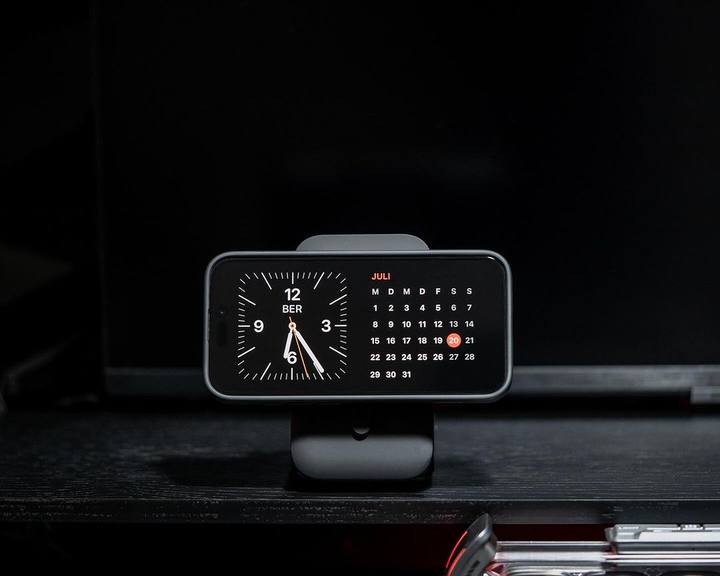Mientras esperamos con ansias el lanzamiento del iPhone 16 Pro Max en septiembre de 2024, la emoción es alta no solo por el último hardware, sino también por la nueva descarga de iOS 18. Ahora que iOS 18 se lanzó oficialmente, muchos usuarios están ansiosos por actualizar sus dispositivos y experimentar las últimas funciones.
Sin embargo, como ocurre con cualquier actualización importante de iOS, pueden surgir problemas durante el proceso de actualización. En este blog, exploraremos los códigos de error comunes que puede encontrar durante la actualización de la versión beta de iOS 18 en su iPhone 16 Pro Max y brindaremos soluciones claras para ayudarlo a resolver cualquier problema que pueda surgir.

Cargador de coche ZEERA SuVolt Gen5 Qi2
El mejor cargador MagSafe con refrigeración activa y salida inalámbrica de 15 W
Comprar ahora¿Qué iPhone recibirá iOS 18 ?
Se espera que los dispositivos compatibles con iOS 18 sean compatibles con una variedad de modelos de iPhone. Si bien Apple suele publicar la lista oficial de dispositivos compatibles con la actualización, según patrones anteriores, es probable que los siguientes iPhones admitan iOS 18:
- iPhone 16 , Pro , Plus , Pro Max
- iPhone 15 , Pro , Plus , Pro Max
- iPhone 14 , Pro , Plus , Pro Max
- iPhone 13 , mini , Pro , Pro Max
- iPhone 12 , mini , Pro , Pro Max
- iPhone SE (3.ª generación)
¿Qué es el código de error de iOS y cómo solucionarlo?
Error 1
Explicación : Este error generalmente ocurre durante la fase de instalación de la actualización de iOS.
Solución: reinicia tu dispositivo e intenta actualizar nuevamente. Si el problema persiste, intenta actualizar a través de iTunes o Finder.
Error 2
Explicación: Indica una falla en la comunicación con los servidores de Apple.
Solución: Verifique su conexión a Internet y asegúrese de que los servidores de Apple estén en línea.
Error 9
Explicación: A menudo se debe a un problema de hardware o una conexión USB defectuosa.
Solución: Verifique el cable USB y los puertos, y reinicie el dispositivo. Intente actualizar nuevamente.
Error 14
Explicación: Generalmente relacionado con problemas con el almacenamiento o el sistema de archivos del dispositivo.
Solución: Libere espacio en su dispositivo e intente realizar la actualización nuevamente. Es posible que deba realizar una copia de seguridad y restaurar el dispositivo si el problema persiste.
Error 16
Explicación: Este error puede ocurrir debido a un proceso de actualización fallido o un problema con el software del dispositivo.
Solución: reinicia el dispositivo e intenta realizar la actualización nuevamente. Si el error persiste, intenta actualizar a través de iTunes o Finder.
Error 27
Explicación: A menudo, un problema relacionado con el hardware o un problema con el firmware del dispositivo.
Solución: Asegúrate de que tu dispositivo esté conectado correctamente e intenta realizar la actualización nuevamente. Si el error persiste, considera buscar ayuda profesional.
Error 28
Explicación: Este error indica un problema con el hardware o el software del dispositivo.
Solución: reinicia tu dispositivo e intenta realizar la actualización nuevamente. Si el error persiste, es posible que tengas que comunicarte con el Soporte técnico de Apple.
Error 29
Explicación: Generalmente es causado por un problema de hardware o una instalación de software dañada.
Solución: prueba a reiniciar el dispositivo y a actualizarlo de nuevo. Si el problema persiste, consulta con el soporte técnico de Apple.
Error 50
Explicación: A menudo relacionado con un problema con el proceso de actualización de iTunes o Finder.
Solución: reinicie su computadora y dispositivo, asegúrese de que iTunes o Finder estén actualizados e intente la actualización nuevamente.
Error 53
Explicación: Relacionado con problemas de hardware, particularmente con el sistema Touch ID.
Solución: Si recientemente realizó reparaciones de hardware, comuníquese con el Soporte técnico de Apple para obtener ayuda.
Error 56
Explicación: Indica un problema con el hardware o software del dispositivo.
Solución: reinicia el dispositivo e intenta actualizarlo nuevamente. Si el problema persiste, comunícate con el soporte técnico de Apple.
Error 77
Explicación: A menudo se asocia con una falla en la verificación de la actualización.
Solución: Asegúrese de que su dispositivo esté conectado a Internet e intente la actualización nuevamente.
Error 1015
Explicación: Indica que el dispositivo tiene una versión desactualizada de iTunes. Solución: Actualice iTunes a la última versión e intente la actualización nuevamente.
Error 2000
Explicación: Generalmente es un problema con la conexión entre el dispositivo y la computadora.
Solución: Verifique sus conexiones y cables USB y vuelva a intentar la actualización.
Error 3000
Explicación: indica un problema con el software del dispositivo o el proceso de actualización. Solución: reinicia el dispositivo e intenta realizar la actualización nuevamente. Si el problema persiste, comunícate con el Soporte técnico de Apple.
Error 3014
Explicación: Generalmente se debe a una falla en la comunicación entre el dispositivo y los servidores de Apple.
Solución: Verifique su conexión a Internet e intente actualizar nuevamente. Si el problema persiste, use iTunes o Finder para actualizar.
Error 3194
Explicación: Relacionado con problemas con el firmware del dispositivo.
Solución: Actualiza iTunes a la última versión y vuelve a intentar la actualización. Si el problema persiste, consulta con el Soporte técnico de Apple.
Error 3200
Explicación: Se produce cuando el dispositivo no puede conectarse a los servidores de Apple. Solución: Asegúrese de que su conexión a Internet sea estable e intente realizar la actualización nuevamente.
Error 3210
Explicación: Generalmente indica un problema con el software o hardware del dispositivo. Solución: reinicia el dispositivo e intenta actualizarlo nuevamente. Si el error persiste, comunícate con el soporte técnico de Apple.
Error 4013
Explicación: A menudo relacionado con problemas con la conexión del dispositivo a iTunes o Finder.
Solución: Verifique su conexión USB, reinicie tanto el dispositivo como la computadora e intente la actualización nuevamente.
Para la mayoría de estos errores, reiniciar el dispositivo, verificar la conexión a Internet y actualizar el software o iTunes puede ayudar a resolver el problema. Si los problemas persisten, se recomienda ponerse en contacto con el soporte técnico de Apple .
3 consejos sobre cómo prepararse para la instalación de la versión beta de iOS 18
Antes de sumergirse en el proceso de actualización de iOS 18 y disfrutar de las nuevas funciones del iPhone 16 Pro Max u otras series de iPhone, aquí hay algunos consejos para garantizar una transición sin problemas:
- Haga una copia de seguridad de sus datos : utilice iCloud o iTunes/Finder para hacer una copia de seguridad de sus archivos y configuraciones importantes.
- Verifique su batería : asegúrese de que su iPhone esté completamente cargado o conectado a una fuente de energía durante la actualización.
- Lee las notas de la versión : Apple publicará notas de la versión detalladas que describen las nuevas funciones, las mejoras y los problemas conocidos. Familiarízate con esta información antes de actualizar.
Conclusión
Actualizar a la versión beta o beta pública de iOS 18 en tu iPhone es un emocionante salto a un mundo de nuevas funciones y rendimiento mejorado. Sin embargo, encontrar códigos de error durante la instalación puede ser un verdadero fastidio. ¡Pero no te preocupes! Esta publicación del blog está aquí para guiarte a través del proceso, ofreciendo soluciones claras para ayudarte a superar cualquier contratiempo y disfrutar de los últimos avances con facilidad.
El mejor accesorio MagSafe para el iPhone 16 Pro Max
¡Echa un vistazo a los productos mejor valorados de Zeera para lograr un estilo elegante y un rendimiento óptimo! 📱

Cargador MagSafe ZEERA MagTri Qi2
Cargador de viaje portátil 3 en 1 de primera calidad con salida inalámbrica de 15 W
Comprar ahoraComparte este blog:
¡No te lo pierdas! Disfruta de un 20 % de descuento con el código promocional APPLE . Comparte tus historias o desafíos de actualización a continuación. ¡Construyamos juntos una comunidad de apoyo! ✨
Actualización del iPhone 16 Pro Max a iOS 18 2024: códigos de error comunes y cómo solucionarlos
Italiano: Aggiornamento iOS 18 para iPhone 16 Pro Max del 2024: codici di errore comuni e come risolverli
Español: Actualización 2024 de iPhone 16 Pro Max iOS 18: códigos de error comunes y cómo solucionarlos
Alemán: 2024 iPhone 16 Pro Max iOS 18-Actualización: Häufige Fehlercodes und wie man sie behebt
Turco: 2024 iPhone 16 Pro Max iOS 18 Yükseltmesi: Yaygın Hata Kodları ve Nasıl Düzeltilir
Húngaro: 2024 iPhone 16 Pro Max iOS 18 frissítés: gyakori hibakódok és javításuk
Árabe: ترقية iPhone 16 Pro Max iOS 18 لعام 2024: رموز الأخطاء الشائعة وكيفية إصلاحها