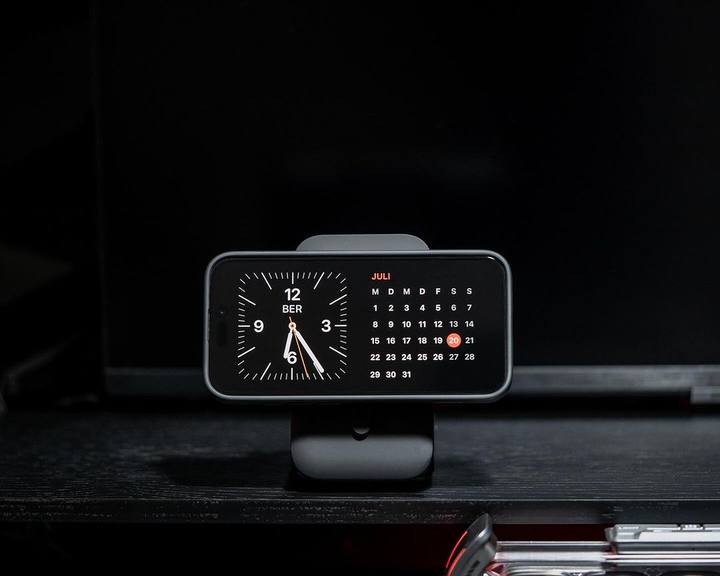Mentre attendiamo con ansia l'uscita di iPhone 16 Pro Max a settembre 2024, l'entusiasmo è alto non solo per l'ultimo hardware, ma anche per il nuovo download di iOS 18. Ora che iOS 18 è stato lanciato ufficialmente, molti utenti sono ansiosi di aggiornare i propri dispositivi e sperimentare le ultime funzionalità.
Tuttavia, come per qualsiasi aggiornamento iOS importante, possono sorgere problemi durante il processo di aggiornamento. In questo blog, esploreremo i codici di errore comuni che potresti incontrare durante l' aggiornamento beta di iOS 18 sul tuo iPhone 16 Pro Max e forniremo soluzioni chiare per aiutarti a risolvere eventuali problemi che potrebbero presentarsi.

Caricabatterie per auto ZEERA SuVolt Gen5 Qi2
Il miglior caricabatterie MagSafe con raffreddamento attivo e uscita wireless da 15 W
Acquista oraQuale iPhone riceverà iOS 18 ?
Si prevede che i dispositivi supportati da iOS 18 saranno compatibili con una vasta gamma di modelli di iPhone. Sebbene l'elenco ufficiale dei dispositivi supportati venga solitamente pubblicato da Apple con l'aggiornamento, in base a modelli precedenti, è probabile che i seguenti iPhone supportino iOS 18:
- iPhone 16 , Pro , Plus , Pro Max
- iPhone 15 , Pro , Plus , Pro Max
- iPhone 14 , Pro , Plus , Pro Max
- iPhone 13 , mini , Pro , Pro Max
- iPhone 12 , mini , Pro , Pro Max
- iPhone SE (3a generazione)
Cos'è il codice di errore iOS e come correggere l'errore iOS?
Errore 1
Spiegazione : questo errore si verifica in genere durante la fase di installazione dell'aggiornamento iOS.
Soluzione: riavvia il dispositivo e prova di nuovo l'aggiornamento. Se persiste, prova ad aggiornare tramite iTunes o Finder.
Errore 2
Spiegazione: indica un errore nella comunicazione con i server Apple.
Soluzione: controlla la tua connessione Internet e assicurati che i server Apple siano online.
Errore 9
Spiegazione: Spesso è dovuto a un problema hardware o a una connessione USB difettosa.
Soluzione: controlla il cavo USB e le porte e riavvia il dispositivo. Prova ad aggiornare di nuovo.
Errore 14
Spiegazione: solitamente correlato a problemi con l'archiviazione o il file system del dispositivo.
Soluzione: libera spazio sul tuo dispositivo e prova di nuovo l'aggiornamento. Potresti dover eseguire il backup e il ripristino del dispositivo se il problema persiste.
Errore 16
Spiegazione: questo errore può verificarsi a causa di un processo di aggiornamento non riuscito o di un problema con il software del dispositivo.
Soluzione: riavvia il dispositivo e prova di nuovo ad aggiornare. Se l'errore persiste, prova ad aggiornare tramite iTunes o Finder.
Errore 27
Spiegazione: Spesso si tratta di un problema hardware o del firmware del dispositivo.
Soluzione: assicurati che il tuo dispositivo sia connesso correttamente e prova di nuovo l'aggiornamento. Se l'errore persiste, prendi in considerazione di cercare aiuto professionale.
Errore 28
Spiegazione: questo errore indica un problema con l'hardware o il software del dispositivo.
Soluzione: riavvia il dispositivo e riprova ad aggiornare. Se l'errore persiste, potresti dover contattare il supporto Apple.
Errore 29
Spiegazione: Di solito è causato da un problema hardware o da un'installazione software danneggiata.
Soluzione: prova a riavviare il dispositivo e ad aggiornare di nuovo. Se il problema persiste, consulta il supporto Apple.
Errore 50
Spiegazione: Spesso correlato a un problema con il processo di aggiornamento di iTunes o del Finder.
Soluzione: riavvia il computer e il dispositivo, assicurati che iTunes o Finder siano aggiornati e riprova ad aggiornare.
Errore 53
Spiegazione: Riguarda problemi hardware, in particolare con il sistema Touch ID.
Soluzione: se di recente hai eseguito riparazioni hardware, contatta il supporto Apple per ricevere assistenza.
Errore 56
Spiegazione: indica un problema con l'hardware o il software del dispositivo.
Soluzione: riavvia il dispositivo e prova ad aggiornare di nuovo. Se il problema persiste, contatta il supporto Apple.
Errore 77
Spiegazione: Spesso associato a un errore nella verifica dell'aggiornamento.
Soluzione: assicurati che il dispositivo sia connesso a Internet e riprova ad aggiornare.
Errore 1015
Spiegazione: indica che il dispositivo ha una versione obsoleta di iTunes. Soluzione: aggiorna iTunes all'ultima versione e riprova ad aggiornare.
Errore 2000
Spiegazione: Solitamente si tratta di un problema di connessione tra il dispositivo e il computer.
Soluzione: controlla i cavi e le connessioni USB e riprova ad aggiornare.
Errore 3000
Spiegazione: indica un problema con il software del dispositivo o con il processo di aggiornamento. Soluzione: riavvia il dispositivo e prova di nuovo ad aggiornare. Se il problema persiste, contatta il supporto Apple.
Errore 3014
Spiegazione: in genere è causato da un errore nella comunicazione tra il dispositivo e i server Apple.
Soluzione: controlla la tua connessione Internet e prova ad aggiornare di nuovo. Se il problema persiste, usa iTunes o Finder per aggiornare.
Errore 3194
Spiegazione: Riguarda problemi con il firmware del dispositivo.
Soluzione: aggiorna iTunes all'ultima versione e riprova ad aggiornare. Se il problema persiste, consulta il Supporto Apple.
Errore 3200
Spiegazione: si verifica quando il dispositivo non riesce a connettersi ai server Apple. Soluzione: assicurati che la tua connessione Internet sia stabile e prova di nuovo l'aggiornamento.
Errore 3210
Spiegazione: Di solito indica un problema con il software o l'hardware del dispositivo. Soluzione: Riavvia il dispositivo e prova ad aggiornare di nuovo. Se l'errore persiste, contatta il supporto Apple.
Errore 4013
Spiegazione: Spesso è correlato a problemi di connessione del dispositivo a iTunes o Finder.
Soluzione: controlla la connessione USB, riavvia sia il dispositivo che il computer e riprova ad aggiornare.
Per la maggior parte di questi errori, riavviare il dispositivo, controllare la connessione Internet e aggiornare il software o iTunes può aiutare a risolvere il problema. Se i problemi persistono, si consiglia di contattare il supporto Apple .
3 suggerimenti per la preparazione all'installazione della versione beta di iOS 18
Prima di immergerti nel processo di aggiornamento a iOS 18 e goderti le nuove funzionalità su iPhone 16 Pro Max o altre serie di iPhone, ecco alcuni suggerimenti per garantire una transizione senza intoppi:
- Esegui il backup dei tuoi dati : usa iCloud o iTunes/Finder per eseguire il backup dei tuoi file e impostazioni importanti.
- Controlla la batteria : assicurati che il tuo iPhone sia completamente carico o collegato a una fonte di alimentazione durante l'aggiornamento.
- Leggi le note di rilascio : Apple pubblicherà note di rilascio dettagliate che delineano nuove funzionalità, miglioramenti e problemi noti. Familiarizza con queste informazioni prima di effettuare l'aggiornamento.
Conclusione
L'aggiornamento a iOS 18 beta o beta pubblica sul tuo iPhone è un salto esaltante in un mondo di nuove funzionalità e prestazioni migliorate. Tuttavia, imbattersi in codici di errore durante l'installazione può essere un vero rompiscatole. Ma non preoccuparti! Questo post del blog è qui per guidarti attraverso il processo, offrendo soluzioni chiare per aiutarti a superare qualsiasi intoppo e goderti gli ultimi progressi con facilità.
Il miglior accessorio MagSafe per iPhone 16 Pro Max
✨Scopri i prodotti più apprezzati di Zeera per uno stile elegante e prestazioni ottimali! 📱

Caricabatterie ZEERA MagTri Qi2 MagSafe
Caricabatterie da viaggio portatile 3 in 1 Premium con uscita wireless da 15 W
Acquista oraCondividi questo blog:
Non perdertelo! Approfitta del 20% DI SCONTO usando il codice promozionale APPLE . Condividi le tue storie di upgrade o le tue sfide qui sotto, creiamo insieme una community di supporto! ✨
Italiano: Aggiornamento iOS 18 per iPhone 16 Pro Max 2024: codici di errore comuni e come risolverli
Italiano: Aggiornamento iOS 18 per iPhone 16 Pro Max del 2024: codici di errore comuni e come risolverli
Spagnolo: Actualización 2024 de iPhone 16 Pro Max iOS 18: codici di errore comuni e come risolverli
Tedesco: 2024 iPhone 16 Pro Max iOS 18-Aggiornamento: Häufige Fehlercodes und wie man sie behebt
Turco: 2024 iPhone 16 Pro Max iOS 18 Yükseltmesi: Yaygın Hata Kodları ve Nasıl Düzeltilir
Ungherese: 2024 iPhone 16 Pro Max iOS 18 frissítés: gyakori hibakódok és javításuk
Arabo: versione iPhone 16 Pro Max iOS 18 versione 2024: versioni successive e versioni successive