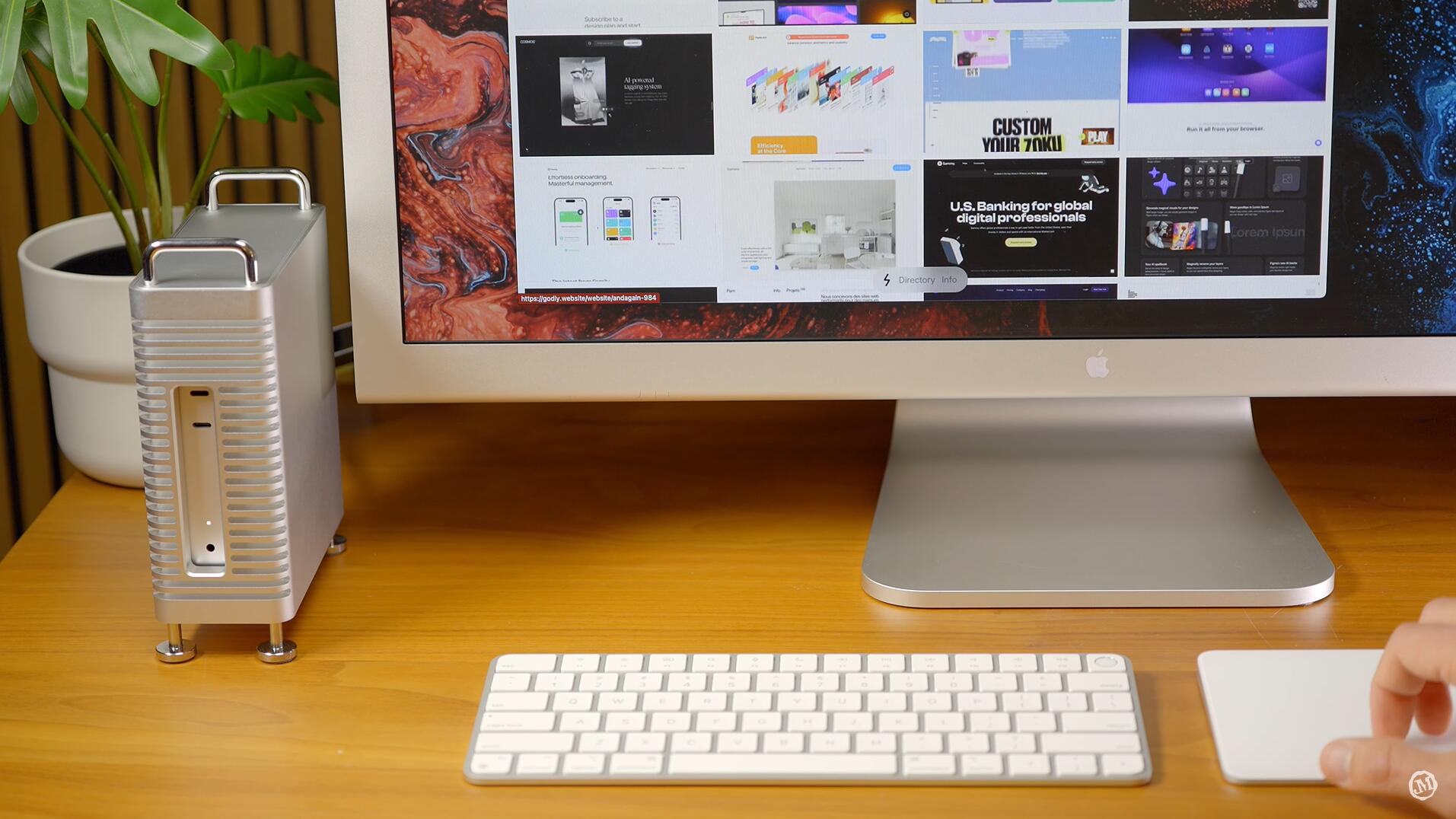Are you experiencing an annoying issue where your HDMI monitor repeatedly wakes up after your Mac mini M4 goes to sleep? You’re not alone. Many users have reported this frustrating behavior where the external display turns on and off repeatedly, even when the system is supposed to be resting. This guide breaks down the possible causes and offers scientifically grounded solutions.

ZEERA MacForge Gen2 CNC Aluminum Case for 2024 Mac Mini M4
Protect your Mac Mini M4 with this CNC aluminum case designed for improved cooling and a professional, sleek aesthetic.
Shop Now
Common Causes & Proven Solutions
1. HDMI CEC Causing Signal Interruptions
Many modern displays support HDMI CEC (Consumer Electronics Control), which allows devices to send signals to each other over the HDMI connection. Unfortunately, this can backfire on the Mac mini M4. Some users have reported that displays like the LG C2 automatically switch input back to the Mac mini or wake up unexpectedly due to these signals.
Solution:
-
Disable HDMI CEC on your monitor. It may be labeled as "Simplink," "Anynet+," or similar.
-
If your monitor does not support disabling CEC, try using a CEC-blocking HDMI adapter or switch to DisplayPort if available.

ZEERA MacForge Studio:CNC Aluminum Cooling Case for Mac Studio
CNC Aluminum Cooling Case for Mac Studio with Mac Pro Enclosure Design
Shop Now
2. Bluetooth Devices Triggering Wake Events
Wireless peripherals like keyboards or mice can send input signals that wake the Mac, even when you don’t intend it.
Solution:
-
Go to System Settings > Bluetooth and turn off "Allow Bluetooth devices to wake this computer."
-
Alternatively, use wired peripherals and test if the issue persists.
3. Monitor Settings and DisplayPort Configurations
Some monitors, especially high-resolution ones, may exhibit wake-up glitches when set to older standards like DisplayPort 1.2. Switching to a newer version like DP 1.4 with DSC (Display Stream Compression) can resolve these glitches.
4. macOS Power Management Settings
The Mac mini's power management can also be a factor. Certain settings may prevent the machine from staying fully asleep or cause peripherals to reinitialize.
Solution:
-
Navigate to System Settings > Energy Saver and disable "Prevent computer from sleeping automatically when the display is off."
-
Look for repeated wake events and cross-reference the cause.
Best SSD Drives & External SSD On Amazon
Bonus Tips
-
Try using Thunderbolt or DisplayPort instead of HDMI when possible.
-
Make sure macOS is up to date, as these bugs are sometimes addressed in system updates.
-
Test with a different monitor or cable to rule out hardware-specific compatibility issues.
Frequently Asked Questions (FAQ)
Q1: Can a faulty HDMI cable cause this issue?
A: Yes. Low-quality or failing HDMI cables can send unstable signals, confusing the Mac mini and causing it to wake or reset the display. Always use certified high-speed HDMI cables.
Q2: Does using a USB-C to HDMI adapter help?
A: It depends. If your issue stems from HDMI CEC, using an adapter that bypasses CEC signaling may help. Some users report better stability using USB-C to DisplayPort instead.
Q3: Does this affect DisplayPort or Thunderbolt displays too?
A: Much less frequently. DisplayPort and Thunderbolt tend to handle sleep/wake transitions more reliably on macOS, especially with monitors that fully support macOS handshaking protocols.

Turn Your Mac mini M4 into a Mac mini Pro
Want better cooling, premium protection, and a Mac Pro–inspired look for your Mac mini M4? Check out the Zeera MacForge Gen2 CNC Aluminum Case.
This all-aluminum enclosure not only helps with thermal performance but also gives your Mac mini a striking professional aesthetic—complete with added SSD storage and a refined cable management system. It’s the ultimate upgrade for Mac mini users who want both function and form.


ZEERA MacForge Studio: CNC Aluminum Stand Mac Pro Case for Mac Studio M1/M2/M3 Ultra/M4 Max


Final Thoughts
The Mac mini M4 is a powerful machine, but even the best hardware can run into compatibility issues with certain monitors or peripherals. By adjusting a few settings and using the right cables, you can eliminate the annoying behavior of your HDMI display waking up repeatedly after sleep. Have a different fix that worked for you? Leave a comment and share it with others!
Stay tuned for more Mac mini M4 tips and troubleshooting guides.