The release of iOS 18.1 brought exciting new features, including enhanced privacy settings, improved widgets, and performance upgrades. However, since the update, many users have taken to online forums to express their frustrations about unexpected battery drain and poor battery life. If you've noticed your iPhone struggling to hold a charge post-update, you're not alone.

ZEERA MacForge Gen2 CNC Aluminum Case for 2024 Mac Mini M4
Protect your Mac Mini M4 with this CNC aluminum case designed for improved cooling and a professional, sleek aesthetic.
Shop NowWhy is My Phone Battery Dying So Fast All of a Sudden on iOS?
It's normal for smartphones to experience a dip in battery life during the first few days after an update. This can be attributed to several factors, including background processes working to optimize your device and system updates that require additional power. When an operating system updates, it often re-indexes files and optimizes apps, which can lead to temporary overheating and increased battery consumption. However, if your phone continues to drain quickly over an extended period, the following tips may help.

ZEERA MagDefender MagSafe Case
Premium MagSafe Kickstand Case for iPhone 16 Pro Max with Carbon Fiber Texture
Shop Now
How Do I Fix My iOS Battery Drain?
Here are ten effective strategies to help you manage and improve your battery life on iOS 18.1:
1,Disable Apple Intelligence (if enabled)
Apple Intelligence, as part of its intelligent features, may consume battery life if not used frequently. If you have enrolled in the Apple Intelligence beta program and enabled this feature, you can disable it to save battery as follows:
- Note: Since Apple Intelligence is currently in beta and may only be available in certain regions and languages (such as US English in the United States), the following steps may not apply to all users.
- Open the "Settings" app.
- Try to find options related to Apple Intelligence within "Privacy" or "System Services" (the specific path may vary depending on the iOS version).
- If you find the relevant option, turn it off.
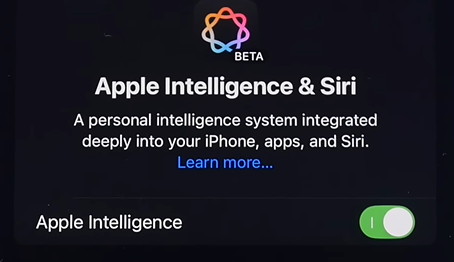
2, Optimize Control Center and Home Screen Widgets
After the iOS 18 update, the widget feature allows for customization to match your style, which is quite appealing. Widgets provide quick access to important information, but they can also contribute to battery drain. To minimize their impact on battery life, consider the following:
- Be mindful of the Control Center widgets you use. Opt for static widgets instead of animated ones, as animated widgets are continuously updating in the background, which consumes more power.
- Limit the number of widgets on your home screen to only what you need. This can help reduce battery consumption by minimizing background activity.
3. Disable Background App Refresh
- Background App Refresh allows apps to update their content in the background, which can consume battery life.
- Go to Settings > General > Background App Refresh and set it to "Off" or limit it to Wi-Fi only.
4. Adjust Screen Brightness
- Higher screen brightness uses more battery.
- Lower the brightness in Settings > Display & Brightness or enable "Auto-Brightness" under Settings > Accessibility > Display & Text Size.
5. Turn Off Location Services
- Many apps constantly use location services, which drains the battery.
- Go to Settings > Privacy & Security > Location Services and adjust settings for individual apps or turn it off completely.
6. Limit Push Email
- Push email notifications can continuously check for new messages, using power.
- Go to Settings > Mail > Accounts > Fetch New Data and select "Manual" or increase the fetch interval.
7. Disable Unnecessary Notifications
- Notifications can wake your device frequently, using battery power.
- Go to Settings > Notifications and turn off notifications for apps that aren’t essential.
8. Enable Low Power Mode
- Low Power Mode reduces background activity and optimizes performance to extend battery life.
- Activate it by going to Settings > Battery > Low Power Mode.
9. Update to the Latest iOS Version
- Apple often releases updates that improve battery management and fix bugs.
- Check for updates in Settings > General > Software Update and install any available updates.
10, Manage Your Apps
- Some apps may be using excessive battery.
- Go to Settings > Battery to see which apps are consuming the most battery and consider limiting their use or uninstalling them.
11. Reset All Settings
- A reset can resolve software issues that might be causing battery drain.
- Go to Settings > General > Transfer or Reset iPhone > Reset > Reset All Settings (this will not delete data, but you will need to re-enter Wi-Fi passwords).
Implementing these strategies can help mitigate battery drain issues and improve the overall performance of your iPhone.
Conclusion
By following these steps, you can help mitigate the battery drain issues you might be experiencing with iOS 18.1.

ZEERA MagTri Qi2 MagSafe Charger
The Premium 3-in-1 Portable Travel Charger with 15W Wireless Output
Shop NowShare This Blog
Enjoyed this post? Share it with your friends and family using the code APPLE to get 20% off your next purchase at ZEERA Wireless! 🎁💚
- English:Why is My iPhone Battery Draining So Fast After Updating to iOS 18.1?
- French:Pourquoi la batterie de mon iPhone se vide-t-elle si rapidement après la mise à jour vers iOS 18.1 ?
- Italian:Perché la batteria del mio iPhone si scarica così velocemente dopo l'aggiornamento a iOS 18.er1?
- Spanish:¿Por qué la batería de mi iPhone se agota tan rápido después de actualizar a iOS 18.1?
- German:Warum entlädt sich der Akku meines iPhones nach dem Update auf iOS 18.1 so schnell?
- Hungarian:Miért merül le olyan gyorsan az iPhone akkumulátorom, miután frissítettem az iOS 18.1-re?
- Japanese:iOS 18.1にアップデートした後、iPhoneのバッテリーの消耗が激しくなるのはなぜですか?
- Arabic:لماذا تنفد بطارية iPhone بسرعة كبيرة بعد التحديث إلى iOS 18.1؟







